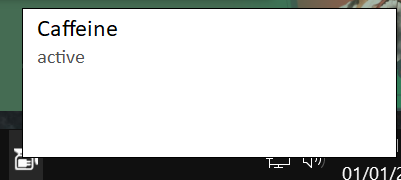dawidajmGuest
dawidajmGuest
 Caffeine - View Current Running Commands
Caffeine - View Current Running Commands
Tue Nov 29, 2022 2:19 pm
Is there a way to see how the current running version settings/commands are configured?
 Re: Caffeine - View Current Running Commands
Re: Caffeine - View Current Running Commands
Sun Dec 11, 2022 5:11 pm
Hover over the notification area icon and a window will pop open to show the settings.
Tom
Tom
 dawidajm
dawidajm- Posts : 2
Join date : 2022-11-29
 Caffeine - View Current Running Commands
Caffeine - View Current Running Commands
Sun Dec 11, 2022 6:25 pm
Are you referring to the taskbar in the bottom right corner? If so, this doesn't show the current settings. You can click right click on caffeine and show dialog which just says if active/inactive. The about option shows the available settings but does not show your current settings.
Please let me know if you are referring to some place other than the taskbar.
Please let me know if you are referring to some place other than the taskbar.
 Re: Caffeine - View Current Running Commands
Re: Caffeine - View Current Running Commands
Thu Dec 22, 2022 10:17 pm
That's the place I mean, yes. If you just hover over the icon, it will (should!) open a box to show you the ways that it's been launched.
Tom
Tom
 dawidajm
dawidajm- Posts : 2
Join date : 2022-11-29
 Caffeine - View Current Running Commands
Caffeine - View Current Running Commands
Thu Dec 29, 2022 4:37 pm
Hi Tom,Admin wrote:That's the place I mean, yes. If you just hover over the icon, it will (should!) open a box to show you the ways that it's been launched.
Tom
So, when hovering over the icon it just displays the name of the application "Caffeine".
Double clicking on the icon toggles the from active to inactive.
Right clicking brings up the menu with some options.
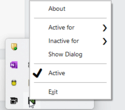
Selecting "About" from the menu lists the available options but not what options are currently being used.
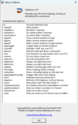
Selecting "Show Dialog" just shows window with the status as active or inactive but nothing regarding the options the application is running with.

Permissions in this forum:
You can reply to topics in this forum|
|
|