 GuestGuest
GuestGuest
 customize bulk select marking
customize bulk select marking
Mon Nov 29, 2021 3:43 pm
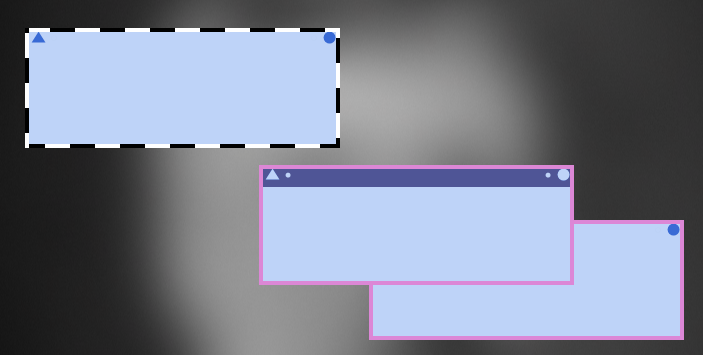
Finally you can get rid of the ugly border when bulk selecting and choose your own colors .
You need skinner : https://www.zhornsoftware.co.uk/stickies/skinner.html
The setting is in the " Edit > Note skin properties "
 Mark Stick
Mark Stick- Posts : 105
Join date : 2021-11-23
 Re: customize bulk select marking
Re: customize bulk select marking
Tue Nov 30, 2021 10:18 pm
Sooyke wrote:
Finally you can get rid of the ugly border when bulk selecting and choose your own colors .
You need skinner : https://www.zhornsoftware.co.uk/stickies/skinner.html
The setting is in the " Edit > Note skin properties "
Hi Sooyke, I will definitely try out your new skin when I get a chance!
I have made excellent progress the past two days in customizing a skin and a stack!
There are just a couple of questions that I have right now and one may be
related to the bulk selecting that you mention.
First I don't know the correct key combo to select all stickies and then deselect them.
I have tried Ctrl-Right click which seems to work sometimes to select.
But de-selecting is a big problem.
Also when I was trying the above, all of a sudden I got tons of multiple copies of all of my stickies.
It took a while until I was able to delete all of the triplicates, quadruplicates and more!
What was I doing to make all of these copies?
And finally, how would I be able to sort all of the stickies when they are unstacked?
Thanks!
 GuestGuest
GuestGuest
 Re: customize bulk select marking
Re: customize bulk select marking
Wed Dec 01, 2021 9:45 am
Annotated the helpfile topic on bulk select with some remarks .
To perform an action on more than one note at a time, you can select the notes you'd like, and then either move them together, or use the title bar right-click menu on one of the selected notes.
Control-click on notes toggles add / delete them to the selection. A striped border will appear around those which are selected.
( If you move the sticky it will create a copy !!!! )
Shift-click a title bar to add that (unselected !! ) note. , and all those it's touching or snapped to, to the selected group. The striped border will appear to show which are selected. Using this method, only those notes with the same on-top status will be selected.
( If no sticky was selected before the shift-click , the temporary selection of stickies moves together but no bulk action is enabled! )
Press Escape to clear the selection. Clicking on the content (the text or image, not the title bar) of any notes will also clear the selected.
I think you got multiple copies by Ctrl+drag on stickies instead of Ctrl+click , you could use bulk select and delete all .
I do not understand what you mean by sorting after unstacking
To perform an action on more than one note at a time, you can select the notes you'd like, and then either move them together, or use the title bar right-click menu on one of the selected notes.
Control-click on notes toggles add / delete them to the selection. A striped border will appear around those which are selected.
( If you move the sticky it will create a copy !!!! )
Shift-click a title bar to add that (unselected !! ) note. , and all those it's touching or snapped to, to the selected group. The striped border will appear to show which are selected. Using this method, only those notes with the same on-top status will be selected.
( If no sticky was selected before the shift-click , the temporary selection of stickies moves together but no bulk action is enabled! )
Press Escape to clear the selection. Clicking on the content (the text or image, not the title bar) of any notes will also clear the selected.
I think you got multiple copies by Ctrl+drag on stickies instead of Ctrl+click , you could use bulk select and delete all .
I do not understand what you mean by sorting after unstacking
 Mark Stick
Mark Stick- Posts : 105
Join date : 2021-11-23
 Re: customize bulk select marking
Re: customize bulk select marking
Wed Dec 01, 2021 7:21 pm
Sooyke wrote:Annotated the helpfile topic on bulk select with some remarks .
To perform an action on more than one note at a time, you can select the notes you'd like, and then either move them together, or use the title bar right-click menu on one of the selected notes....
I think you got multiple copies by Ctrl+drag on stickies instead of Ctrl+click , you could use bulk select and delete all .
I do not understand what you mean by sorting after unstacking
Thanks Sooyke I will try out all your tips.
By sorting I meant...
After I unstack my stickies and let's say there are 10 of them, each sitting
above the next one.
They each have a name in the title bar, but right now they are unsorted.
Can they be quickly sorted by name?
 GuestGuest
GuestGuest
 Re: customize bulk select marking
Re: customize bulk select marking
Thu Dec 02, 2021 5:28 am
As far as i know only in " Manage notes " there is a sort option , maybe another user has an idea ?
 Mark Stick
Mark Stick- Posts : 105
Join date : 2021-11-23
 Re: customize bulk select marking
Re: customize bulk select marking
Thu Dec 02, 2021 6:02 am
Sooyke wrote:As far as i know only in " Manage notes " there is a sort option , maybe another user has an idea ?
OK thanks. It isn't hugely important. It would just be a bit of a time saver.
Permissions in this forum:
You can reply to topics in this forum|
|
|


